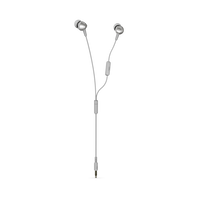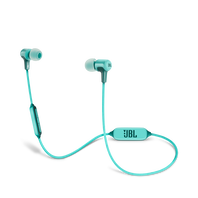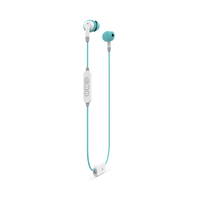In Ear Headphones
161 results
-
-
-
-
-
-
-
-
-
-
-
-
Inspire® 100 For Women
In-the-ear, sport earphones are specifically made for women and feature TwistLock™ Technology.
View product -
Inspire® 100 For Women
In-the-ear, sport earphones are specifically made for women and feature TwistLock™ Technology.
View product -
-
Inspire® 300 For Women
In-the-ear, sport earphones are specifically sized and shaped for women and feature TwistLock™ Technology, QuikClik™ tangle-free magnets and a universal microphone for music & call control.
View product -
-
-
-
-
-
-
-
Can’t find what you’re looking for?

Call Us
Talk to a support agent
Call us now at:
(800) 336-4525
Mon - Fri: 9:00 am - 11:00 pm (ET)
Sat - Sun: 9:00 am - 5:00 pm (ET)

Chat With Us
Mon - Fri: 9:00 am - 11:00 pm (ET)
Sat - Sun: 9:00 am - 5:00 pm (ET)