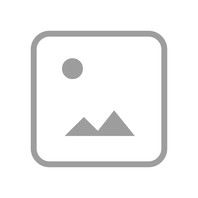Earbuds
-
JBL Tune Beam Ghost Edition
True wireless Noise Cancelling earbuds
Introduction Year: 2023View product -
-
-
-
-
-
-
-
REFERENCE 230 {jbl}
The JBL/Roxy Reference 230 Earbud headphones blend Roxy's stylish aesthetic with proven JBL technology to deliver high performance.
Discontinued Year: 2012Introduction Year: 2009View product -
-
-
-
-
-
JBL Live Beam 3
True wireless noise-cancelling earbuds with stick-closed design and Smart Charging Case™
View product -
JBL Tune Beam 2
True Wireless Noise Cancelling Earbuds with JBL Spatial Sound and Smart Ambient technology
View product -
JBL Tune Beam 2 Ghost Edition
True Wireless Noise Cancelling Earbuds with JBL Spatial Sound and Smart Ambient technology
View product -
JBL Tune Buds 2
True Wireless Noise Cancelling Earbuds with JBL Spatial Sound and Smart Ambient technology
View product -
JBL Tune Flex 2
True Wireless Noise Cancelling Earbuds with JBL Spatial Sound and Smart Ambient technology
View product -
JBL Vibe Buds 2
True Wireless Noise Cancelling Earbuds with JBL Pure Bass Sound and Smart Ambient technology
View product -
-
-
Yurbuds Sport Bundle For Women
Women’s Leap Wireless & Wired Focus 300 Sweat-Proof Sport Headphones Bundle featuring TwistLock® Technology
View product
Can’t find what you’re looking for?

Call Us
Talk to a support agent
Call us now at:
(800) 336-4525
Mon - Fri: 9:00 am - 11:00 pm (ET)
Sat - Sun: 9:00 am - 5:00 pm (ET)

Chat With Us
Mon - Fri: 9:00 am - 11:00 pm (ET)
Sat - Sun: 9:00 am - 5:00 pm (ET)





























-1605x1605px.png?sw=198&sh=198&sm=fit&sfrm=png)