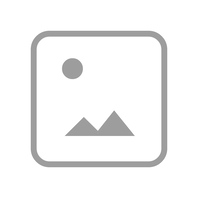Alarm Clocks
8 results
-
Horizon Hotel
Bluetooth®-clockradio med USB-opladning og stemningslys
Introduction Year: 2020View products -
-
JBL Horizon 2 DAB
Bluetooth-højttaler med clockradio med DAB/DAB+/FM
Introduction Year: 2019View products -
JBL Horizon
Bluetooth®-clockradio med USB-opladning og stemningslys
Introduction Year: 2016View products -
JBL On Time 400IHD
High Performance Loudspeaker Dock for iPod with HD Digital Radio
Discontinued Year: 2009Introduction Year: 2008View products -
ON TIME 200ID
High-Performance loudspeaker dock for iPod with AM/FM Radio
Discontinued Year: 2009Introduction Year: 2008View products -
ON TIME
JBL On Time™ – Time Machine Dock for iPod
Discontinued Year: 2008Introduction Year: 2006View products -
Can’t find what you’re looking for?

Chat with us
Monday - Friday: 09.00-18.00
Saturday - Sunday: 10:00-16:00