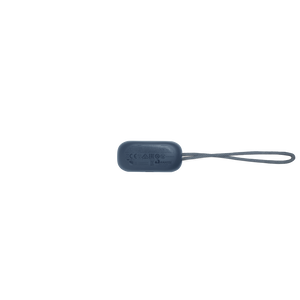JBL Reflect Mini NC
Vesitiiviit, aidosti langattomat in-ear-urheilukuulokkeet melunvaimennuksella
Getting started with your JBL Reflect Mini NC
Documents & Downloads
Product Specifications
- Elementin koko (mm)
- 6
- Elementin herkkyys @ 1kHz/1mW (dB)
- 97
- Dynaaminen taajuusvaste (Hz)
- 20 Hz – 20 kHz
- Impedanssi (ohmia)
- 16
- Elementtien määrä per korva
- 1
- Latauskotelon paino (g)
- 46
- Charging Case Weight (oz)
- 1.6
- Kuulokekapselin paino (g)
- 13.5
- Earpiece Weight (oz)
- 0.5
- Bluetooth profiilit
- A2DP V1.3, AVRCP V1.6, HFP V1.7
- Bluetooth-taajuus
- 2.4 GHz – 2.4835 GHz
- Bluetooth-lähettimen modulaatio
- GFSK, π/4DQPSK, 8DPSK
- Bluetooth-lähettimen teho
- 0 - 10dbm
- Bluetooth-versio
- 5.1
- Latausaika (tuntia, kun akku on tyhjä)
- 2
- Maksimi musiikintoistoaika ANC päällä (tuntia)
- 6
- Maksimi toistoaika (tuntia)
- 7
- Aktiivinen melunvaimennus
- Kyllä
- Sisäänrakennettu mikrofoni
- Kyllä
- Latauskotelo
- Kyllä
- Sisäänrakennettu Google Assistant
- Kyllä
- Hands-free-puhelut
- Kyllä
- In-ear
- Kyllä
- JBL Signature Sound
- Kyllä
- Ladattava akku
- Kyllä
- Aidosti langaton
- Kyllä
- Vedenkestävät
- Kyllä
- Langattomat
- Kyllä
- IPX-luokitus
- IP67
- Amazon Alexa -äänituki
- Kyllä
Suunniteltu sopeutumaan liikkumiseesi
Olipa harrastuksesi sitten jooga, juokseminen tai barre, melunvaimennuksella varustetut JBL Reflect Mini -in-ear-urheilukuulokkeet ovat täydellinen lisävaruste aktiiviseen elämäntyyliin. Aktiivisen melunvaimennuksen ansiosta voit keskittyä kuntoilutavoitteisiisi ilman häiriöitä, ja Smart Ambient -tekniikan avulla pysyt tietoisena ympäristöstäsi ja voit jutella ystäviesi kanssa. Kumpikin in-ear-kuuloke muodostaa yhteyden välittömästi ja itsenäisesti, jotta voit puhua puheluita kummalla tahansa ja määrittää erillisiä toimintoja vasemmalle ja oikealle. 21 tunnin toistoaika, eri heijastavat värivaihtoehdot, IPX7-tason vedenkestävyys ja aidosti langaton toiminta tekevät niistä ylivertaiset in-ear-urheilukuulokkeet.
FAQs & How-Tos
-
Visit the App Store and download the ‘Amazon Alexa’ App.

- Click the Plus(+) button on the top right of the screen.
- Then select ‘Add Device‘.
- Select headphones from the list and then choose your Headphones from the list of available devices.
- Follow the rest of the instructions in the Alexa App to complete the setup.
Was this helpful? Thank you for your feedback! -
If not pre-installed on your Android device, visit your App store to download the ‘Google Assistant’ App.
After you have paired your JBL headphones to your device via Bluetooth, you should receive a pop-up notification (pictured below). Please tap the notification on your device to start the Google Assistant setup. You will now be directed to the Google Assistant App.Step 1

Follow the steps to connect and pair “JBL XXXX-LE” (depends on your model) with your devices.
Once set up is complete, you will see the below screen:Step 2

PLEASE NOTE: In order to verbally interact with your Google Assistant via the headphone you must turn on the ‘Spoken Notifications’ in the Google Assistant App. This can be found under: Assistant Devices > Notifications. Alternatively, your JBL headphones can be added to the Google Assistant App manually by adding them as a Bluetooth device if this was not done when first paired. Google Assistant must be selected as your chosen voice assistant in the settings of the My JBL Headphones App also.
 Was this helpful? Thank you for your feedback!
Was this helpful? Thank you for your feedback! -
Visit your App store to download the ‘Google Assistant’ App.
After you have paired your JBL headphones to your device via Bluetooth, you should receive a pop-up notification (pictured below). Please tap the notification on your device to start the Google Assistant setup. You will now be directed to the Google Assistant App.Step 1

Follow the steps to connect and pair “JBL XXXX-LE” with the Google Assistant App, the name will depend on your model.
Once set up is complete, you will see the below screen:Step 2

PLEASE NOTE: To verbally interact with your Google Assistant via the headphone, you must turn on the ‘Spoken Notifications’ in the Google Assistant App. This can be found under Assistant Devices > Notifications. Alternatively, your JBL headphones can be added to the Google Assistant App manually by adding them as a Bluetooth device if this was not done when first paired. Google Assistant must be selected as your chosen voice assistant in the settings of the My JBL Headphones App also.

 Was this helpful? Thank you for your feedback!
Was this helpful? Thank you for your feedback! -
Double-tap the button on the right earbud, then on the third tap - press and hold the button for more than 5 seconds (until the unit shuts off).
This restores the earbuds to the factory defaults.
TWS must be connected to perform the reset, so neither of the earbuds should be off or in the charging case.
It also may be necessary to remove or forget the earbuds from the list of paired Bluetooth devices in order to pair again.Was this helpful? Thank you for your feedback! -
To perform a hardware reset of your earbuds, press and hold the reset button on the charging case* for more than 5 seconds. This resets the earbuds without restoring the settings to the factory defaults.
* Location
Live 300TWS/Live Pro+ TWS: Inside the charging case between the earbuds.
Live Free NC+/Reflect Mini NC TWS/Reflect Aero: On the back of the charging case, next to the USB-C port.
Club Pro+ TWS: On the bottom of the charging case, next to the USB-C port.Was this helpful? Thank you for your feedback! -
The voice assistant you select in the initial set-up (pictured below) will be used as the default assistant on your headphones.

You can change the default assistant in the ‘My JBL Headphones’ app:- Open the My JBL Headphones app on your device.
- Select the headphones you are connected too.
- Go to Settings by clicking the symbol in the top right corner.
- Select Voice Assistant.
- Now you can select your preferred voice assistant.

Your headphones may restart after switching Voice Assistant.Was this helpful? Thank you for your feedback! -
1. Put the earbuds back into the charging case and close the lid. 2. Press and hold the buttons on both the left and right earbuds for more than 2 seconds. Alternatively, only press and hold one of the buttons to just turn off the left or right earbud as required. 3. Use the Auto-off function via the JBL Headphone app (Only applicable for headphones supported in our JBL Headphone app).Was this helpful? Thank you for your feedback!
-
After setting up Amazon Alexa on your headphones through the My JBL Headphones app, use Amazon Alexa by pressing & holding the touch panel for 2 seconds on the earbud that you have enabled the voice assistant feature on.

Things to try- “What’s the weather?”
- Play Niall Horan
- Play NPR on iHeartRadio
- Set a timer for 5 minutes
- What new skills do you have?
While Alexa is talking, press and release the Action button then say “Stop”.
For more information and things to try with Alexa, visit: www.amazon.com/alexadevicesWas this helpful? Thank you for your feedback! -
After setting up Google Assistant on your headphones through the My JBL Headphones app, use Google Assistant by pressing & holding the touch panel for 2 seconds on the earbud that you enabled the voice assistant feature on.

Press and hold the Action button to begin. Requires pairing with eligible phone and internet connection. For examples of questions and things you can do, visit: https://assistant.google.com/platforms/phones/#headphones
Get your notifications
Double-tap the Action button.
Stop your Google Assistant
Touch the Action button.
Reply to the message (where available)
After receiving a message notification, touch and hold the Action button to respond. When you’re done, release the button.
For more information on what your Google Assistant can do, visit: https://assistant.google.com/platforms/headphones
Was this helpful? Thank you for your feedback! -
If the earbuds go into standby mode and turn off, you can still use them without putting them back into the charging case.
You can reactivate the headphones by pressing or touching the outside earbud itself.
Please note: They will be automatically powered off after 30 minutes of being in standby mode if they disconnect from Bluetooth. To reconnect, you will need to put the earbuds back in the charging case and take them off again.
It is possible to change the standby mode time with your headphones. To do this, go into the My JBL Headphones app and choose the Standby Time via Auto-off function. You can adjust the time to 15min, 1hr, etc., or you can choose “Never” if you want to keep the earbuds turn on at all times. Once you set the Auto-off, the earbuds will work according to the setting whether they connect to Bluetooth or disconnect.
Was this helpful? Thank you for your feedback!
Images & Videos
Can’t find what you’re looking for?

Chat with us
Monday - Friday: 10:00 - 19:00
Saturday - Sunday: 11:00 - 17:00