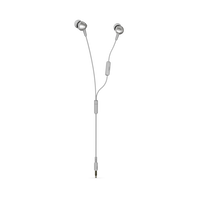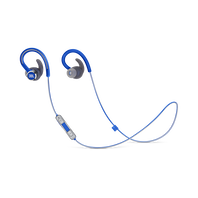In-Ear
-
-
-
-
-
-
-
-
-
-
-
-
-
-
JBL Endurance DIVE
Tai nghe thể thao trong tai không dây chống nước với máy nghe nhạc MP3
Năm giới thiệu: 2018View Product -
JBL Endurance SPRINT
Tai nghe thể thao trong tai không dây chống nước
Năm giới thiệu: 2018View Product -
-
JBL Free X
JBL Free – tai nghe True Wireless tích hợp công nghệ JBL Signature Sound huyền thoại, thời gian sử dụng 24h với thiết kế nhỏ gọn, thoải mái khi mang. Free X đã sẵn sàng bên bạn cả ngày dài.
Năm giới thiệu: 2018View Product -
-
-
-
-
-
Under Armour True Wireless Flash – Engineered by JBL
tai nghe true wireless dành cho tất cả những ai yêu thể thao, với công nghệ âm thanh hàng đầu từ JBL
Năm giới thiệu: 2018View Product -
-
-
-
-
-
-
OR100
In-ear headphones designed for Oculus Rift with JBL Pure Bass sound
Năm giới thiệu: 2017View Product -
E15
tai nghe in-ear với chức năng JBL Signature Sound trứ danh, cùng với đó là dây vải chống rối và thiết kế trẻ trung, phong cách
Năm giới thiệu: 2016View Product -
Không tìm được thứ bạn cần?

Gọi cho chúng tôi
Nói chuyện với chuyên gia về sản phẩm
(08:30 - 18:00)

Gửi email cho chúng tôi
365 ngày một năm
Chúng tôi sẽ trả lời trong vòng một ngày làm việc.