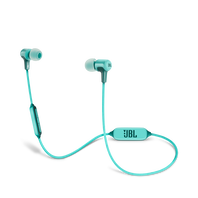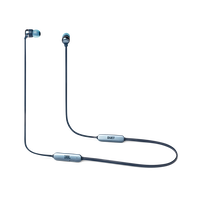Bluetooth / Wireless
103 results
-
JBL CLUB ONE
Wireless, over-ear, True Adaptive Noise Cancelling headphones inspired by pro musicians
Introduction Year: 2019View product -
JBL Endurance RUNBT
Sweatproof Wireless In-Ear Sport Headphones
Introduction Year: 2019View product -
-
-
-
-
-
-
-
-
-
-
UA Sport Wireless Train Project Rock – Engineered by JBL
On-ear sport Headphones
Introduction Year: 2019View product -
-
-
-
-
-
-
-
-
-
-
-
-
Under Armour True Wireless Flash – Engineered by JBL
True wireless earphone for your every run, with JBL technology and sound
Introduction Year: 2018View product -
JBL E55BT Quincy Edition
Wireless over-ear headphones with Quincy’s signature sound.
Introduction Year: 2013View product -
-
REFERENCE 610 {jbl}
Over-The-Ear Bluetooth Headphones
Discontinued Year: 2009Introduction Year: 2007View product -
-
-



























































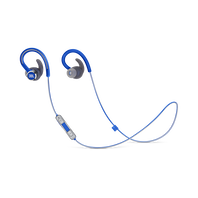
















-1605x1605px.png?sw=198&sh=198&sm=fit&sfrm=png)