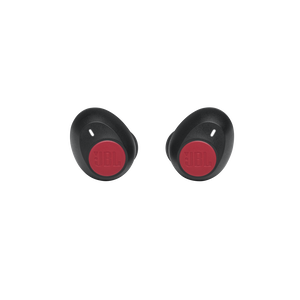JBL Tune 115TWS
Aidosti langattomat nappikuulokkeet
Sold from 2020 until now
Getting started with your JBL Tune 115TWS
Documents & Downloads
Product Specifications
- Elementin koko (mm)
- 5.8
- Elementin herkkyys @ 1kHz/1mW (dB)
- 108
- Dynaaminen taajuusvaste (Hz)
- 20 Hz – 20 kHz
- Impedanssi (ohmia)
- 14
- Elementtien määrä per korva
- 1
- Latauskotelon paino (g)
- 41.5
- Charging Case Weight (oz)
- 1.5
- Kuulokekapselin paino (g)
- 10.3
- Earpiece Weight (oz)
- 0.4
- Bluetooth profiilit
- A2DP 1.3, AVRCP 1.5, HFP V1.7
- Bluetooth-taajuus
- 2.4 GHz – 2.4835 GHz
- Bluetooth-lähettimen modulaatio
- GFSK, π/4DQPSK, 8DPSK
- Bluetooth-lähettimen teho
- 0 - 12dbm
- Bluetooth-versio
- 5.0
- Latausaika (tuntia, kun akku on tyhjä)
- 2
- Maksimi toistoaika (tuntia)
- 6
- Bluetooth
- Kyllä
- Puheääniavustaja
- Kyllä
- Sisäänrakennettu mikrofoni
- Kyllä
- Latauskotelo
- Kyllä
- Hands-free-puhelut
- Kyllä
- JBL Pure Bass -ääni
- Kyllä
- Ladattava akku
- Kyllä
- Aidosti langaton
- Kyllä
- Langattomat
- Kyllä
Virheetön basso. Johdoton.
Uppoudu maailmaasi. Kuuntelitpa sitten musiikkia tai vastaat puheluun, älä anna johtojen häiritä. Dual Connect takaa, että voit aina halutessasi käyttää pelkästään toista korvanappia tai molempia niin stereo- kuin monotilassa. JBL Pure Bass -äänen ansiosta suosikkiartistisi kuulostavat erityisen hyviltä. Jopa 21 tunnin akkukesto ja hyvä istuvuus puolestaan varmistavat, että voit kuunnella musiikkia koko päivän ja yön. Ja jos kaipaat takaisin tähän maailmaan, voit vastata puheluihin ja päättää ne tai käyttää puheavustajaa pelkällä sormen kosketuksella. Niin helppoa!
FAQs & How-Tos
-
It is not uncommon to have charging problems with True Wireless headphones. You may encounter that charging stops, does not start at all or that one of the ear buds suddenly switches on and begins the pairing process. This is almost always caused by dirt on the metal charging contacts. These contacts are vulnerable because they can easily be contaminated by sweat, skin grease, or ear wax. They are usually gold plated, but gold plating does not prevent surface dirt.
If you have charging problems, the first step is to always clean all contact points, on each earbud and on the charging case.
You will need: cotton cloth or makeup swab, cotton swabs and rubbing alcohol. Also a pencil with eraser for further cleaning.
Use a cotton swab with some rubbing alcohol to clean the charging terminals of the headphones. Rotate the swab and scrub lightly on each contact surface, then use a cotton cloth to remove any dust and cotton residue left on the headphones. It is important to perform this process periodically to keep your headphones clean, thus avoiding affecting the charging speed/quality.
Wipe the contact pins in the charging case with a clean cotton swab. The swab can be slightly moistened with rubbing alcohol, but it is important that the interior is completely dry before closing the box. Use the cotton cloth and wait for it to dry.
Repeat until the contact points are visibly clean, and charging should work as designed.
Try cleaning the contacts with the tip of a pencil and the eraser at the end of the pencil, the graphite and rubber can help to re-establish charging also.
This procedure can be performed on all True Wireless Stereo earphones and cases.Was this helpful? Thank you for your feedback! -
If you are experiencing issues getting the app to communicate with your headphones, (assuming you have already paired the headphones with the device) go into the communication apps audio settings. You will likely find the resolution there. You may have to set your headphones as the ‘communication device’ within the app you are using.
Was this helpful? Thank you for your feedback! -
• Always have clear line of sight between your Bluetooth device (speaker, headphones etc.) and source device (Smartphone/tablet/PC etc). Be aware of obstacles in front of your devices.
• Try to shutdown other products that have Bluetooth, but are not being used. They are often the reason for interference even though they are not being used.
• Do not stand too close to your Wi-Fi router since a Wi-Fi signal is stronger and in many cases will "overlap" the connection.
• Be aware of walls around you. Concrete and brick walls will often interrupt the signal, as it cannot pass through such thick walls.
• Bluetooth signals cannot travel through water, which includes the human body. Make sure with wireless headphones to keep your source device and the receiver on the same side of your body.
• Open spaces such as parks can cause issues for your devices, as open air is "bad" for any Bluetooth signal if it cannot reflect from objects around you.Was this helpful? Thank you for your feedback! -
Place both ear pods in the charging box, while the charging box is plugged into a power source. Press and hold the button on the Right pod for about 5 seconds. The LED on the pod will turn off and then turn back on again. This restores to factory defaults. (Please note that charging must take place for reset to work.) It also may be necessary to remove or forget the earbuds from the list of paired Bluetooth devices in order to pair again.Was this helpful? Thank you for your feedback!
-
1. Put the earbuds back into the charging case and close the lid. 2. Press and hold the buttons on both the left and right earbuds for more than 2 seconds. Alternatively, only press and hold one of the buttons to just turn off the left or right earbud as required. 3. Use the Auto-off function via the JBL Headphone app (Only applicable for headphones supported in our JBL Headphone app).Was this helpful? Thank you for your feedback!
-
This headphone does not feature volume control. You must manually control volume from your device.Was this helpful? Thank you for your feedback!
-
1. First, try to restart the Bluetooth connection on your source device (Smartphone/tablet/PC) by switching Bluetooth off and on again with a short pause in between.
2. "Forget" (remove) the previously paired connection (on your smartphone/tablet/PC) in your Bluetooth settings if you had once paired with your product.
3. Try to restart the source device (Smartphone/tablet/PC) by powering it off and on again and after restarting, try to establish a Bluetooth connection to your product.
4. If the above does not work, then try to restart your product (Portable speaker, Headphone) by turning it off and on again.
5. Press and hold down the Bluetooth button on your device (Portable speaker, Headphones) to initiate pairing mode again.
6. Go into the Bluetooth settings on your Smartphone/tablet or PC to start the pairing process.
You should now have a successful pairing with your device. If you are still experiencing issues, please contact us again.Was this helpful? Thank you for your feedback! -
The two earpieces of your TWS headphones should normally be connected together without issue. However, if they are no longer paired to each other, please follow these steps, in order.
- Forget/unpair the headphones on your device.
- Manually pair the two earpieces together following the "Manual Pairing Left & Right" instructions in your Owner's Manual/Quick Start Guide.
- Pair the headphones to your device and see if this resolves the problem.
- If manual pairing does not fix the problem, forget/unpair the headphones on your device again.
- Initiate a Product Reset to reset the earbud’s Bluetooth connection.
- Note that RESET will wipe all previous settings and pairings, so it will be necessary to pair your headphones with your devices again
- Follow the Product Reset instructions in your Owner's Manual/Quick Start Guide.
- Manually pair the 2 buds together again, as you did in step 2. This additional step is necessary because, by default, the reset procedure does not automatically pair the two ear pieces together, but it does wipe all previous settings and resets the internal processor, so it is necessary to manually pair the two ear pieces together again.
- Pair the buds to your Source Device.
Was this helpful? Thank you for your feedback! -
This product does not feature an IPX rating and is not waterproof. Over exposure to water or moisture can result in irreversible damage to this unit.Was this helpful? Thank you for your feedback!
Images & Videos
Can’t find what you’re looking for?

Chat with us
Monday - Friday: 10:00 - 19:00
Saturday - Sunday: 11:00 - 17:00