Gaming Support

JBL Quantum Support

JBL Quantum
Get the ultimate competitive advantage with JBL Quantum gaming headsets. Fueled by years of research, we combine precisely engineered headsets with custom, cutting-edge software to put you in the center of the action. Experience hyper-accurate, immersive sound that reveals every detail of the world around you—so you can rise to the top.
Or choose JBL Quantum Duo gaming speakers to fill your room with sound and lighting effects. Bring every game to life, and never miss another step, shot, or jump.
Knowledge Base
-
To configure the 7.1 Surround feature on your PC, please follow the guide below:
1. In the left corner on your screen right next to the Windows logo, click on the spy-glass to start a search on your PC.
2. Type in Sound --> then select Change System Sounds:

3. Make sure that your the Quantum Headphones is your Default Device for both Speakers ( Game ) and Earphone ( Communication device )
4. To configure the 7.1 Surround feature, right click on the Speakers --> then select Configure Speakers
5. Select 7.1 Surround and click on Next

6. Make sure that all boxes are selected, then click Next

7. Make sure both boxes are selected, and then click Next

8. Click on Finish. Now your Quantum headphones is configured for 7.1 Surround sound. The configuration will remain after rebooting PC or reconnecting headphones.

Enjoy your sound experience #SoundIsSurvival #DareToListen
Was this helpful? Thank you for your feedback! -
JBL Quantum Headphones Upgrade tool redefines your headphones experience. Through your macOS device, you can now conveniently upgrade the headset.
Download from macOS app store: https://apps.apple.com/us/app/jbl-quantumengine/id1645040444
Supported models are:- JBL Quantum 610
- JBL Quantum 810
- JBL Quantum 910
- JBL Quantum 910P
- JBL Quantum 910X
- JBL Quantum TWS
Was this helpful? Thank you for your feedback! -
You can adjust equalizer, RGB LED effects, change microphone settings and update the headset's firmware.Was this helpful? Thank you for your feedback!
-
JBL QuantumSPHERE 360 is JBL QuantumSURROUND that’s kicked up a notch by using a head-tracking sensor to fix sounds in 360 degrees of space around you. With typical headphones, when you move your head, the soundscape follows your movement. But with JBL QuantumSPHERE 360, if you rotate your head, the sound source’s perceived location stays in place because the head-tracking sensor compensates for your head movement. For example, if there’s a sound coming from in front of you, and you turn your head to the left, the sound source’s perceived location moves to your right ear—the sound stays locked in space as you move your head.
Also, the human brain uses small head movements to distinguish if sound sources are behind or in front of us. The brain processes the differences between when a sound arrives at the left vs. the right ear to determine where the sound is located. So with JBL QuantumSPHERE 360, you can move your head naturally to pinpoint the exact source of sounds around you.Was this helpful? Thank you for your feedback! -
JBL Quantum 300, 350, 360P/X, 400, 600, 610, 800, 810, 910, 910 P/X, ONE, TWS, TWS Air, Stream, Stream Talk, Stream Studio and Stream Wireless are working with the QuantumENGINE.Was this helpful? Thank you for your feedback!
Software & Downloads
Software Updates
Products
Videos
-
How to pair

-
How to connect devices
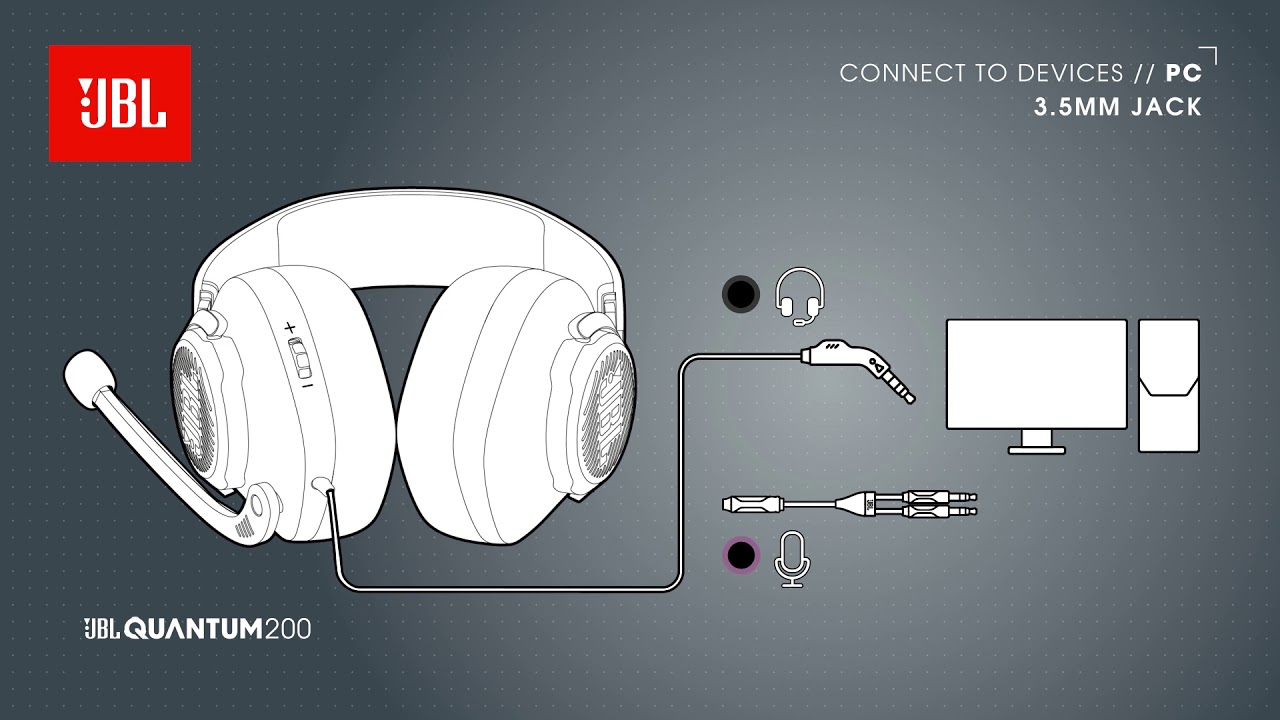
-
How to set up the mic

Can’t find what you’re looking for?

Chat with us
Monday - Friday: 08.00-17.00
Saturday - Sunday: 09:00-15:00



