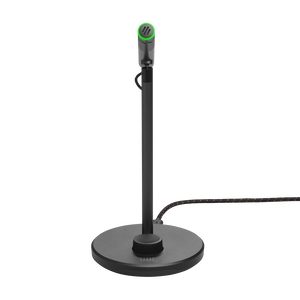JBL Quantum Stream Talk
USB-suoratoistomikrofoni
Getting started with your JBL Quantum Stream Talk
Documents & Downloads
Product Specifications
- Käyttöjännite/virrankulutus
- 5 V ⎓ 500 mA
- Taajuusvaste
- 50 Hz – 12 kHz
- Herkkyys
- -47±3 dB (1 kHz 1 Pa:ssa, 0 dB = 1 v/Pa)
- Äänenpaineen enimmäistaso
- 110 dB
- Näytteenottonopeudet
- 44.1kHz / 48kHz / 96kHz
- Bittinopeus
- 16/24 bittiä
- Kapselit
- 6 mm:n elektreettikondensaattorimikrofoni
- Suuntakuviot
- Superkardioidi
- Kuulokkeiden vahvistimen impedanssi
- 16 ohmia / 32 ohmia
- Kuulokkeiden lähtöteho (RMS)
- 23 mWrms kanavaa kohden (kuorma = 32 ohmia)
- Kuulokkeiden THD
- <0,5 % (kuorma = 32 ohmia)
- Kuulokkeiden taajuusvaste
- 20 Hz – 20 kHz
- Kuulokkeiden signaali-kohinasuhde 92 dB (A-painotettu)
- Mitat – mikrofoni ja teline (P x L x K)
- 10,5 x 10 x 18,5 cm
- Paino – mikrofoni ja teline
- 146 g
Ääni on kaikki kaikessa Anna äänesi kuulua
Olitpa sitten Twitchissä pelejään suoratoistava pelaaja tai yhä suositumpi podcast-juontaja, JBL Quantum Stream Talk varmistaa, että äänesi kuuluu. Tämän tyylikkään ja toimivan rakenteen superkardioidinen suuntakuvio tekee siitä täydellisen yhdelle puhujalle varmistaen, että muualta huoneesta peräisin olevat satunnaiset äänet eivät kuulu. Tukevan mikrofonijalustan sisäänrakennettu iskunvaimennin auttaa myös varmistamaan, että suoratoistot ja äänitteet ovat mahdollisimman häiriöttömiä. Voit tarkkailla kuulokkeiden audiostriimausta 3,5 mm:n liitännän ja monitoimisen säätimen avulla. Kyseinen säädin myös säätää mikrofonin vahvistusta ja äänenvoimakkuutta ja mykistää sinut nopeasti, jos sinua alkaa yskittää tai aivastuttaa. Mukana toimitetulla JBL QuantumENGINE PC -ohjelmistolla voit säätää taajuuskorjainta, vähentää taustamelua ja testata mikrofonin nopeasti – kaikki oman tietokoneen näytöltä.
FAQs & How-Tos
-
You can clean it by wiping it gently with a damp cloth. Take extra care not to let water leak into the speaker chamber, as it will damage the speaker drivers.Was this helpful? Thank you for your feedback!
-
You can clean it by wiping it gently with a damp cloth. Take extra care not to let water leak into the speaker chamber, as it will damage the speaker drivers.Was this helpful? Thank you for your feedback!
-
Sidetone is off by default.
To enable sidetone on your JBL Quantum Stream microphone, install and start JBL QuantumENGINE, and head to the "Microphone" tab.
Here you can select sidetone level from 0 to 3 (0 = off).
Was this helpful? Thank you for your feedback! -
To reset a Quantum headset, you need to connect the product to your computer and open the QuantumEngine.
When you have the QuantumEngine open, go to the "System Software" tap and press "Restore Factory Settings".
Only products that are compatible with the QuantumEngine can be reset this way.
Was this helpful? Thank you for your feedback! -
Try to move the microphone closer to the sound source and adjust it for a better angle. You should also try to increase the microphone volume to an appropriate level by turning the volume up.
Finally, try to increase or decrease the microphone gain level if the sound is distorted.Was this helpful? Thank you for your feedback! -
In every microphone there are polar patterns that describes the microphone directionality. Different polar patterns describe how well the microphone module picks up sound waves coming from different directions.
There are four different polar patterns which can be used for different situations. The Cardioid pattern is the best option when you are recording on your own. The Omni-directional pattern is the most suitable for recordings with multiple people from different directions. The Stereo pattern is most optimal when two people are sitting next each other or playing an instrument during a recording. The bidirectional pattern works the best when two people are sitting opposite each other.
Was this helpful? Thank you for your feedback! -
If your teammates can not hear you, make sure of the following:
USB is correctly plugged in
Only one voice chat application is in use while in-game.
The mic input is set to JBL Quantum Stream.
Mic gain is not turned all the way down
Mic is not muted (mute/unmute by pressing the touch panel on top of the mic). By default the RBG will indicate red for muted, and green for unmuted(active).Was this helpful? Thank you for your feedback! -
JBL Quantum 300, 350, 360P/X, 400, 600, 610, 800, 810, 910, 910 P/X, ONE, TWS, TWS Air, Stream, Stream Talk, Stream Studio and Stream Wireless are working with the QuantumENGINE.Was this helpful? Thank you for your feedback!
Images & Videos
Can’t find what you’re looking for?

Chat with us
Monday - Friday: 10:00 - 19:00
Saturday - Sunday: 11:00 - 17:00