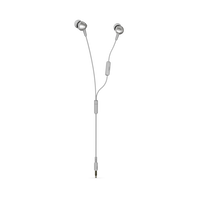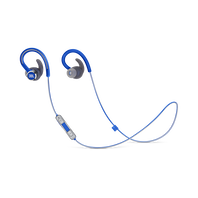인이어
127 카운트 결과
-
-
-
-
-
-
-
-
-
-
-
-
-
-
-
-
-
Under Armour True Wireless Flash – Engineered by JBL
JBL 기술과 사운드를 탑재한 진정한 무선 스포츠 헤드폰이 당신의 모든 운동에 함께합니다
도입 년도: 2018제품보기 -
-
-
-
-