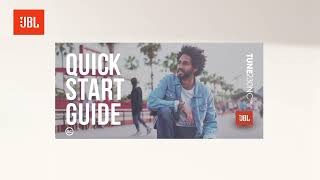JBL Tune 230NC TWS
트루 와이어리스 노이즈 캔슬링 이어버드
2022 부터 현재까지 판매
JBL Tune 230NC TWS 제품 사용 시작하기
문서 및 다운로드
제품 사양
- Driver size (mm)
- 6
- Number of Microphones
- 4
- Driver sensitivity at 1kHz/1mW (dB)
- 105
- Dynamic frequency response range (Hz)
- 20 Hz – 20 kHz
- Impedance (ohms)
- 16
- 충전케이스 무게 (그램)
- 47.3
- 충전케이스 무게 (온스)
- 1.7
- 이어폰 무게(그램)
- 10.2
- 이어폰 무게(온스)
- 0.4
- Bluetooth profiles
- A2DP 1.3 , AVRCP 1.6 HFP 1.7
- Bluetooth frequency
- 2.4 GHz - 2.4835 GHz
- Bluetooth transmitted modulation
- GFSK, π/4-DQPSK, 8-DPSK
- Bluetooth transmitter power
- <12 dBm
- Bluetooth version
- 5.2
- Charging time (hours from empty)
- 2
- Maximum music play time with ANC off (hours)
- 10
- Maximum music play time with ANC on (hours)
- 8
- 최대 재생 시간(hours)
- 40
- 블루투스
- Yes
- Charging cable
- Yes
- Active Noise Cancelling
- Yes
- Adaptive Noise Cancelling
- Yes
- Ambient Aware
- Yes
- Built-in Microphone
- Yes
- Charging case
- Yes
- Hands Free Call
- Yes
- JBL Headphone App
- Yes
- JBL Pure Bass Sound
- Yes
- Rechargable battery
- Yes
- Sweat Proof
- Yes
- TalkThru
- Yes
- Touch Control
- Yes
- True Wireless
- Yes
- 방수
- Yes
- Wireless
- Yes
- IPX 등급
- IPX4
퓨어 베이스. 제로 노이즈.
JBL Tune 230NC TWS로 한 번에 한 곡씩 하루를 즐기세요. 트루 와이어리스 이어버드는 40시간 동안 뛰어난 JBL Pure Bass Sound를 제공하며, 인체공학적 디자인과 방수 디자인으로 어떤 날씨에서도 종일 편안함을 선사합니다. 주변 소음을 없애주는 4개의 마이크로 통화를 간단하고 원활하게 연결하여 어디서나 완벽한 통화를 할 수 있습니다. 또한 능동 소음 제거 및 스마트 환경인식 기술을 통해 주변의 소음을 차단할지 아니면 주변을 파악하며 음악을 감상할지 선택할 수 있습니다. 가벼운 스틱 클로즈드(stick-closed) 디자인으로 종일 편안함을 보장합니다. 무엇보다도 JBL Headphones 앱을 사용하면 전체 청취 경험을 개인화할 수 있습니다. 원하는 방식으로 세상과 연결을 유지하세요.
FAQ 및 사용 방법
-
It is not uncommon to have charging problems with True Wireless headphones. You may encounter that charging stops, does not start at all or that one of the ear buds suddenly switches on and begins the pairing process. This is almost always caused by dirt on the metal charging contacts. These contacts are vulnerable because they can easily be contaminated by sweat, skin grease, or ear wax. They are usually gold plated, but gold plating does not prevent surface dirt.
If you have charging problems, the first step is to always clean all contact points, on each earbud and on the charging case.
You will need: cotton cloth or makeup swab, cotton swabs and rubbing alcohol. Also a pencil with eraser for further cleaning.
Use a cotton swab with some rubbing alcohol to clean the charging terminals of the headphones. Rotate the swab and scrub lightly on each contact surface, then use a cotton cloth to remove any dust and cotton residue left on the headphones. It is important to perform this process periodically to keep your headphones clean, thus avoiding affecting the charging speed/quality.
Wipe the contact pins in the charging case with a clean cotton swab. The swab can be slightly moistened with rubbing alcohol, but it is important that the interior is completely dry before closing the box. Use the cotton cloth and wait for it to dry.
Repeat until the contact points are visibly clean, and charging should work as designed.
Try cleaning the contacts with the tip of a pencil and the eraser at the end of the pencil, the graphite and rubber can help to re-establish charging also.
This procedure can be performed on all TWS earphones and cases.해당 내용이 도움이 되었나요? 피드백을 주셔서 감사합니다! -
If you are experiencing issues getting the app to communicate with your headphones, (assuming you have already paired the headphones with the device) go into the communication apps audio settings. You will likely find the resolution there. You may have to set your headphones as the ‘communication device’ within the app you are using.
If you are experiencing issues getting the app to communicate with your headphones, (assuming you have already paired the headphones with the device) go into the communication apps audio settings. You will likely find the resolution there. You may have to set your headphones as the ‘communication device’ within the app you are using.
해당 내용이 도움이 되었나요? 피드백을 주셔서 감사합니다! -
대부분의 경우 컴퓨터/PC/노트북이 블루투스 기기(휴대용 스피커, 헤드폰, 액티브 스피커)에 연결되면서 문제가 발생하며, 이는 컴퓨터/PC/노트북의 블루투스 드라이버(소프트웨어)가 원인입니다.
드라이버(소프트웨어)가 다음과 같은 블루투스 프로토콜을 지원해야, 컴퓨터/PC/노트북에서 음악/소리를 재생할 수 있습니다.
• A2DP(고급 오디오 배포 프로필) 드라이버(사용자의 컴퓨터/PC/노트북에 음악 전송용).
• AVRCP(오디오/동영상 원격 제어 프로필) 드라이버(사용자의 기기에 대한 음악 건너뛰기/앞으로/일시정지/재생 명령 전송용)
반드시 사용자의 컴퓨터/PC/노트북용으로 제공되는 최신 드라이버 버전을 설치합니다.
올바른 드라이버(소프트웨어)를 다운로드하려면, 사용자의 컴퓨터/PC/노트북 제조업체의 웹사이트를 확인합니다. 일반적으로 ‘지원/다운로드’ 섹션에서 맞는 드라이버를 찾을 수 있습니다. 혹은, 해당 업체의 서비스 지원 센터에 연락하기를 권장합니다.
Microsoft/Windows 시스템에서 제공되는 표준 드라이버는 적합하지 않으며 오류 메시지가 표시되거나(PIN 코드를 입력해야 하는 등), 페어링이 작동하지 않습니다.해당 내용이 도움이 되었나요? 피드백을 주셔서 감사합니다!