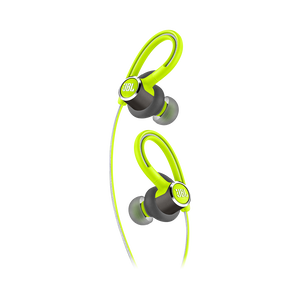JBL Reflect Contour 2
Secure fit Wireless Sport Headphones
Sold from 2018 until now
Documents & Downloads
Product Specifications
- Driver size (mm)
- 5.8
- Dynamic frequency response range (Hz)
- 2.402-2.480GHz
- Impedance (ohms)
- 14.0
- Number of drivers per ear
- 1.0
- Headphone cable length (cm)
- 50.0
- Headphone cable length (ft)
- 1.64
- Bluetooth frequency
- 2.402 – 2.480GHz
- Bluetooth transmitted modulation
- GFSK, π/4 DQPSK, 8DPSK
- Bluetooth transmitter power
- <4 dbm
- Bluetooth version
- 4.2
- Charging time (hours from empty)
- 2
- Maximum play time (hours)
- 10
- 3-Button Remote/ Mic
- Yes
- Carrying pouch
- Yes
- Hands Free Call
- Yes
- In-ear
- Yes
- JBL Signature Sound
- Yes
- Rechargable battery
- Yes
- Reflective cable
- Yes
- Secure Fit
- Yes
- Siri/ Google Now
- Yes
- Speed charge
- Yes
- Sweat Proof
- Yes
- Wireless
- Yes
- IP Code
- IPX5
Designed for Movement. Defined by You
Take on every workout with wireless headphones that go the distance while matching your personal flair for style. JBL Reflect Contour 2 is designed with sweatproof, lightweight aluminum construction and an ear hook fit that’s ready to lock in and go. Customize your comfort with three sizes of Freebit™ enhancers, and have easy control over music and calls with a 3-button remote and mic. A reflective cable keeps you more visible during nighttime routines. And with up to 10 hours of battery life powering signature JBL sound, you can keep moving without ever missing a beat. With the touch of a button you can conveniently manage your calls and access the voice assistant.
FAQs & How-Tos
-
If you are experiencing issues getting the app to communicate with your headphones, (assuming you have already paired the headphones with the device) go into the communication apps audio settings. You will likely find the resolution there. You may have to set your headphones as the ‘communication device’ within the app you are using.
If you are experiencing issues getting the app to communicate with your headphones, (assuming you have already paired the headphones with the device) go into the communication apps audio settings. You will likely find the resolution there. You may have to set your headphones as the ‘communication device’ within the app you are using.
Was this helpful? Thank you for your feedback! -
Make sure that the device you want to connect to is on and in pairing mode. Press and hold the center button on the inline microphone for 3-5 seconds. (We recommend putting one ear tip inside your ear to hear the audio prompt) You should here "powering on.....pairing" as it searches for your device. The Reflect Contour headphone should appear on your discoverable devices and should connect within 2-3 seconds. If you wish to pair to a different device, make sure the last device it was connected to has the bluetooth turned off. Make sure the headphones are off and press and hold the center button between 3-5 seconds or until the audio prompt states that it is "looking for device" You should be able to pair with a different device within 2-3 seconds.Was this helpful? Thank you for your feedback!
-
The Reflect Contour BT lets you skip the tracks forward, by pressing and holding the volume up button for 3 seconds and skip tracks backward, by pressing and holding the volume down button for 3 seconds.Was this helpful? Thank you for your feedback!
-
No. There is no way to turn off the blue LED light from our wireless headphones unless they are turned off.Was this helpful? Thank you for your feedback!
-
In most cases when a Computer/PC/Laptop has issues connecting to a Bluetooth device (Portable speaker, Headphones, Active speakers), it's caused by your Computer/PC/Laptop's Bluetooth driver (software).
The driver (software) should support the following Bluetooth protocols, to be able to play music/sound from your Computer/PC/Laptop:
• A2DP (Advanced Audio Distribution Profile) driver for your Computer/PC/Headphones to transfer music.
• AVRCP (Audio/Video Remote Control Profile) driver to send skip/forward/pause/play music to your device
Always get the latest driver version available for your Computer/PC/Laptop.
To download the correct driver (software), visit the manufacturer's website of your Computer/PC/Laptop. They usually have a "Support/Download" section where you can find the correct driver. Otherwise, we advise you to contact their support.
The standard drivers provided by Microsoft/Windows system are not correct and will result in error messages (such as having to enter a PIN code), or pairing will not work.Was this helpful? Thank you for your feedback!
Images & Videos
Can’t find what you’re looking for?

Call Us
Talk to a product expert
Call us now at:
+855 15 512 512
NANO SOUND
+855 17 717 885
Email: Rottnaleang@gmail.com
Kfour Group Ltd.
078 88 72 82/ 069 82 87 82
Email: bunarong.kit@kfourgroup.com.kh