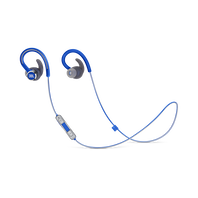Ear-Hook
6 results
-
JBL Endurance DIVE
Waterproof Wireless In-Ear Sport Headphones with MP3 Player
Introduction Year: 2018View product -
-
JBL Endurance SPRINT
Waterproof Wireless In-Ear Sport Headphones
Introduction Year: 2018View product -
-
-
Liberty Wireless
Behind-the-ear, wireless secure fit earphones are Bluetooth® compatible
View product
Can’t find what you’re looking for?

Call Us
Talk to a product expert
Call us now at:
021-42871228
Jakarta: 021-26538568 Extension 1290/1292
Bandung: 022-4215995
Surabaya: 031-5355111
Makassar: 0411-448381
Bali: 0361-499048, 0361-499035
Mon - Fri - 9:00 a.m 5:00 p.m
Sat: 9:00 a.m 1:00 p.m