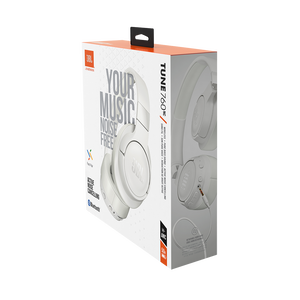JBL Tune 760NC
Wireless Over-Ear NC Headphones
Getting started with your JBL Tune 760NC
Documents & Downloads
Product Specifications
- Driver size (mm)
- 40
- Number of Microphones
- 2
- Driver sensitivity at 1kHz/1mW (dB)
- ["103 dB SPL/1 mW (passive)", "95 dB SPL/1 mW (active)"]
- Dynamic frequency response range (Hz)
- 20 Hz - 20 kHz
- Impedance (ohms)
- 32
- Audio Cable Length (ft)
- 0.7
- Audio Cable Length (m)
- 0.2
- Ear Cup Depth (cm)
- 2
- Ear Cup Depth (in)
- 0.8
- Ear Cup External Height (cm)
- 9.2
- Ear Cup External Height (in)
- 3.6
- Ear Cup External Width (cm)
- 7.6
- Ear Cup External Width (in)
- 3
- Ear Cup Internal Height (cm)
- 5.4
- Ear Cup Internal Height (in)
- 2.1
- Ear Cup Internal Width (cm)
- 3.7
- Ear Cup Internal Width (in)
- 1.5
- Charging Cable Length (m)
- 0.2
- Charging Cable Length (ft)
- 0.7
- Weight (g)
- 220
- Weight (oz)
- 7.8
- Bluetooth profiles
- A2DP 1.3, AVRCP 1.5, HFP 1.6
- Bluetooth frequency
- 2.4 GHz - 2.4835 GHz
- Bluetooth transmitted modulation
- GFSK, π/4 DQPSK , 8DPSK
- Bluetooth transmitter power
- < 10 dBm
- Bluetooth version
- 5.0
- Charging time (hours from empty)
- 2
- Maximum music play time with ANC off (hours)
- 50
- Maximum music play time with ANC on (hours)
- 35
- Maximum play time (hours)
- 35
- Audio cable
- Yes
- Bluetooth
- Yes
- Charging cable
- Yes
- Detachable Cable
- Yes
- Foldable
- Yes
- Voice Assistant integration
- Yes
- Active Noise Cancelling
- Yes
- Built-in Microphone
- Yes
- Hands Free Call
- Yes
- JBL Pure Bass Sound
- Yes
- Multi-Point Connection
- Yes
- Over-ear
- Yes
- Rechargable battery
- Yes
- Wireless
- Yes
Your music, noise free
Your music, nothing else matters. Over-ear, super comfortable, powerful, the JBL Tune 760NC keep the promise. The active noise cancelling blocks unnecessary distractions to let you focus on what matters, for up to 35 hours. Not enough? Get an extra 2 hours of juice with only 5 minutes of charge. Lightweight and foldable to fit any adventure, the Tune 760NC can connect with two Bluetooth® devices simultaneously, so that you'll never miss a call on your phone while watching a video on your tablet. Immediately paired to your Android device with a tap, the JBL Tune 760NC offer hands-free management of calls and your device's voice-assistant. To endlessly extend the fun, just plug the JBL Tune 760NC with the included detachable cable. Choose the color that matches your mood and have fun!
FAQs & How-Tos
-
Yes, the headphones have Multipoint Connection, which allows you to switch seamlessly between the connected devices.Was this helpful? Thank you for your feedback!
-
If you are experiencing issues getting the app to communicate with your headphones, (assuming you have already paired the headphones with the device) go into the communication apps audio settings. You will likely find the resolution there. You may have to set your headphones as the ‘communication device’ within the app you are using.
Was this helpful? Thank you for your feedback! -
• Always have clear line of sight between your Bluetooth device (speaker, headphones etc.) and source device (Smartphone/tablet/PC etc). Be aware of obstacles in front of your devices.
• Try to shutdown other products that have Bluetooth, but are not being used. They are often the reason for interference even though they are not being used.
• Do not stand too close to your Wi-Fi router since a Wi-Fi signal is stronger and in many cases will "overlap" the connection.
• Be aware of walls around you. Concrete and brick walls will often interrupt the signal, as it cannot pass through such thick walls.
• Bluetooth signals cannot travel through water, which includes the human body. Make sure with wireless headphones to keep your source device and the receiver on the same side of your body.
• Open spaces such as parks can cause issues for your devices, as open air is "bad" for any Bluetooth signal if it cannot reflect from objects around you.Was this helpful? Thank you for your feedback! -
1. First, try to restart the Bluetooth connection on your source device (Smartphone/tablet/PC) by switching Bluetooth off and on again with a short pause in between.
2. "Forget" (remove) the previously paired connection (on your smartphone/tablet/PC) in your Bluetooth settings if you had once paired with your product.
3. Try to restart the source device (Smartphone/tablet/PC) by powering it off and on again and after restarting, try to establish a Bluetooth connection to your product.
4. If the above does not work, then try to restart your product (Portable speaker, Headphone) by turning it off and on again.
5. Press and hold down the Bluetooth button on your device (Portable speaker, Headphones) to initiate pairing mode again.
6. Go into the Bluetooth settings on your Smartphone/tablet or PC to start the pairing process.
You should now have a successful pairing with your device. If you are still experiencing issues, please contact us again.Was this helpful? Thank you for your feedback! -
If you are having trouble pairing your headphones or if your device is asking for a PIN, please make sure to check all available BT connections in your device's settings. Verify that you are connecting to the headphone's product name that excludes 'LE'. The 'LE' connection is only intended for voice assistant feature compatible with your headphones. If the voice assistant feature has not yet been configured, this would explain why the 'LE' connection appears as an available connection, but cannot be used for Bluetooth audio.
https://harman.widen.net/s/dtsldx6jxx/bluetooth-pairing-issue-with-voice-assistant-headphone-le-image1Was this helpful? Thank you for your feedback!
Images & Videos
Can’t find what you’re looking for?

Call Us
Talk to a support agent
Call us now at:
(800) 336-4525
Mon - Fri: 9:00 am - 11:00 pm (ET)
Sat - Sun: 9:00 am - 5:00 pm (ET)

Chat With Us
Mon - Fri: 9:00 am - 11:00 pm (ET)
Sat - Sun: 9:00 am - 5:00 pm (ET)