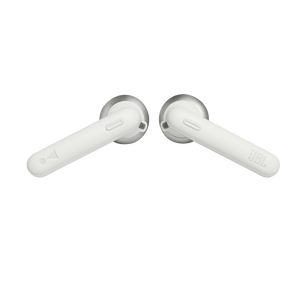JBL Tune 220TWS
True wireless earbuds
Getting started with your JBL Tune 220TWS
Documents & Downloads
Product Specifications
- Driver size (mm)
- 12
- Driver sensitivity at 1kHz/1mW (dB)
- 105
- Dynamic frequency response range (Hz)
- 20 Hz – 20 kHz
- Impedance (ohms)
- 32
- Number of drivers per ear
- 1
- Charging Case Weight (g)
- 49.7
- Charging Case Weight (oz)
- 1.8
- Earpiece Weight (g)
- 9.8
- Earpiece Weight (oz)
- 0.3
- Bluetooth profiles
- A2DP 1.3, AVRCP 1.5, HFP 1.6
- Bluetooth frequency
- 2.402 GHz – 2.48 GHz
- Bluetooth transmitted modulation
- GFSK, π/4DQPSK, 8DPSK
- Bluetooth transmitter power
- 0 - 12dbm
- Bluetooth version
- 5.0
- Charging case battery life (max hours)
- 16
- Charging time (hours from empty)
- 2
- Maximum play time (hours)
- 3
- Bixby
- YES
- Bixby
- Yes
- Bluetooth
- Yes
- Charging cable
- Yes
- Voice Assistant integration
- Yes
- Charging case
- Yes
- Hands Free Call
- Yes
- JBL Pure Bass Sound
- Yes
- Rechargable battery
- Yes
- True Wireless
- Yes
- Wireless
- Yes
Connect to true sound in a design that pops in every color.
Move free with earbuds that keep up with you, and stay connected without staying tethered to wires. Whether you are tuning into an Android or an iPhone device, the JBL TUNE 220TWS earbuds have you covered with true wireless capability. Just charge up and get going. These ergonomic wireless buds hold their own, comfortable for up to 19 hours of JBL Pure Bass Sound you cannot get anywhere else. Switch seamlessly between calls, music, and your voice assistant. With metallic finishes, soft-touch paint, and both classic white and trendy colors to choose from, your pair can be as unique and stylish as you are.
FAQs & How-Tos
-
It is not uncommon to have charging problems with True Wireless headphones. You may encounter that charging stops, does not start at all or that one of the ear buds suddenly switches on and begins the pairing process. This is almost always caused by dirt on the metal charging contacts. These contacts are vulnerable because they can easily be contaminated by sweat, skin grease, or ear wax. They are usually gold plated, but gold plating does not prevent surface dirt.
If you have charging problems, the first step is to always clean all contact points, on each earbud and on the charging case.
You will need: cotton cloth or makeup swab, cotton swabs and rubbing alcohol. Also a pencil with eraser for further cleaning.
Use a cotton swab with some rubbing alcohol to clean the charging terminals of the headphones. Rotate the swab and scrub lightly on each contact surface, then use a cotton cloth to remove any dust and cotton residue left on the headphones. It is important to perform this process periodically to keep your headphones clean, thus avoiding affecting the charging speed/quality.
Wipe the contact pins in the charging case with a clean cotton swab. The swab can be slightly moistened with rubbing alcohol, but it is important that the interior is completely dry before closing the box. Use the cotton cloth and wait for it to dry.
Repeat until the contact points are visibly clean, and charging should work as designed.
Try cleaning the contacts with the tip of a pencil and the eraser at the end of the pencil, the graphite and rubber can help to re-establish charging also.
This procedure can be performed on all TWS earphones and cases.Was this helpful? Thank you for your feedback! -
As with all in-ear headphones, our range of TWS headphones can be susceptible to a build up of dust and earwax. This can cause low volume on one or both earbuds, or balance issues (e.g. right earbud is louder than the left earbud). To reduce the likelihood of these issues occurring, it is a good idea to periodically clean your earbuds and your ears. Clean the earbuds by removing dust and wax after each use, using a pointed toothpick to remove larger amounts and a small amount of rubbing alcohol applied to a cotton swab for final degreasing.
If you are experiencing volume or balance issues, always check for wax and dirt in and around the earbud and driver and complete cleaning of the earbuds as described above. If the issue persists, there may be earwax/dirt stuck in the small holes in the grille in front of the driver, preventing sound output. To resolve the issue try dipping the affected earbud tip into a solution of lukewarm tap water and a small amount of dish soap (washing up liquid). The earbud tip should only be put into the liquid up to a maximum depth of 1-2 mm only (see images below). Immersing the earbuds in water or putting the earbuds in water at a larger depth than this could void your warranty. Keep the earbud tip in the water for about 2-3 minutes, then wipe/clean the grille with a small brush (such as a toothbrush). The should remove the wax and resolve the volume/balance issues. Was this helpful? Thank you for your feedback!
Was this helpful? Thank you for your feedback! -
This headphone does not support aptX, aptX HD, aptX Low Latency audio codecs.Was this helpful? Thank you for your feedback!
-
If you are experiencing issues getting the app to communicate with your headphones, (assuming you have already paired the headphones with the device) go into the communication apps audio settings. You will likely find the resolution there. You may have to set your headphones as the ‘communication device’ within the app you are using.
Was this helpful? Thank you for your feedback! -
• Always have clear line of sight between your Bluetooth device (speaker, headphones etc.) and source device (Smartphone/tablet/PC etc). Be aware of obstacles in front of your devices.
• Try to shutdown other products that have Bluetooth, but are not being used. They are often the reason for interference even though they are not being used.
• Do not stand too close to your Wi-Fi router since a Wi-Fi signal is stronger and in many cases will "overlap" the connection.
• Be aware of walls around you. Concrete and brick walls will often interrupt the signal, as it cannot pass through such thick walls.
• Bluetooth signals cannot travel through water, which includes the human body. Make sure with wireless headphones to keep your source device and the receiver on the same side of your body.
• Open spaces such as parks can cause issues for your devices, as open air is "bad" for any Bluetooth signal if it cannot reflect from objects around you.Was this helpful? Thank you for your feedback! -
Place both ear pods in the charging box, while the charging box is plugged into a power source. Press and hold the button on the Right pod for about 5 seconds. The LED on the pod will turn off and then turn back on again. This restores to factory defaults. (Please note that charging must take place for reset to work.) It also may be necessary to remove or forget the earbuds from the list of paired Bluetooth devices in order to pair again.Was this helpful? Thank you for your feedback!
-
1. Put the earbuds back into the charging case and close the lid. 2. Press and hold the buttons on both the left and right earbuds for more than 2 seconds. Alternatively, only press and hold one of the buttons to just turn off the left or right earbud as required. 3. Use the Auto-off function via the JBL Headphone app (Only applicable for headphones supported in our JBL Headphone app).Was this helpful? Thank you for your feedback!
-
This headphone does not feature volume control. You must manually control volume from your device.Was this helpful? Thank you for your feedback!
-
If the left ear pod is silent, please perform a new pairing with the right pod like shown in the quick-start guide.
Take them out of the charging case and click the center button on both the left and the right pod 3 times.
This forces a new pairing between the pods, and the left pod should automatically pair with the right pod from now on once you remove both pods from the charging case.
If you still cannot get the Left ear to play, please perform a factory reset by placing both pods in the charging case, while the charging case is charging. Now press the button on the right pod, and hold it for more than 5 seconds. You have now reset to factory settings. (Please note: If you have performed a factory reset, you will need to remove the headphones or "forget this device" from any smart phone or tablet they were once connected to. This will allow your device to now search for the newly restored headphones under BT devices)
The right pod is the primary, which is connected to your source, usually a smartphone.
The left pod is the secondary, which connects to the right pod.
Was this helpful? Thank you for your feedback! -
1. First, try to restart the Bluetooth connection on your source device (Smartphone/tablet/PC) by switching Bluetooth off and on again with a short pause in between.
2. "Forget" (remove) the previously paired connection (on your smartphone/tablet/PC) in your Bluetooth settings if you had once paired with your product.
3. Try to restart the source device (Smartphone/tablet/PC) by powering it off and on again and after restarting, try to establish a Bluetooth connection to your product.
4. If the above does not work, then try to restart your product (Portable speaker, Headphone) by turning it off and on again.
5. Press and hold down the Bluetooth button on your device (Portable speaker, Headphones) to initiate pairing mode again.
6. Go into the Bluetooth settings on your Smartphone/tablet or PC to start the pairing process.
You should now have a successful pairing with your device. If you are still experiencing issues, please contact us again.Was this helpful? Thank you for your feedback!
Images & Videos
Can’t find what you’re looking for?

Call Us
Talk to a support agent
Call us now at:
(800) 336-4525
Mon - Fri: 9:00 am - 11:00 pm (ET)
Sat - Sun: 9:00 am - 5:00 pm (ET)

Chat With Us
Mon - Fri: 9:00 am - 11:00 pm (ET)
Sat - Sun: 9:00 am - 5:00 pm (ET)