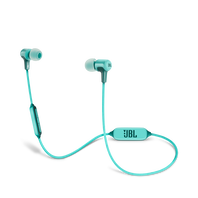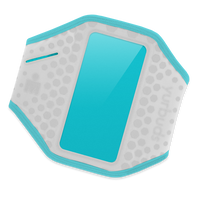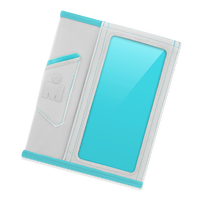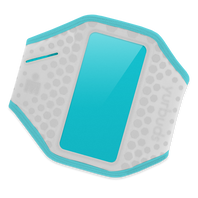Headphones
-
-
-
-
-
-
-
-
-
-
-
-
E40BT COACH Limited Edition
Bluetooth on-ear Headphones featuring JBL signature sound, PureBass performance
View product -
-
-
-
-
-
ErgoSport Armband Iphone 5
Adjustable armband features Radiant Reflect technology and seamless device control.
View product -
Ergosport Armband Universal
Adjustable armband features Radiant Reflect technology and seamless device control.
View product -
ErgoSport Armsleeve Iphone 5
Armsleeve, compatible with most arm sizes, features a reflective design and seamless device control.
View product -
Ergosport Armsleeve Universal
Armsleeve, compatible with most arm sizes, features a reflective design and seamless device control.
View product -
ErgoSport LED Armband Iphone 5
Adjustable armband features ultimate visibility with a portable LED Clip
View product -
Ergosport LED Armband Universal
Adjustable armband features ultimate visibility with a portable LED Clip and Radiant Reflect technology while providing seamless device control
View product -
-
-
-
-
Inspire® 100 For Women
In-the-ear, sport earphones are specifically made for women and feature TwistLock™ Technology.
View product -
Inspire® 100 For Women
In-the-ear, sport earphones are specifically made for women and feature TwistLock™ Technology.
View product
Can’t find what you’re looking for?

Call Us
Talk to a support agent
Call us now at:
(800) 336-4525
Mon - Fri: 9:00 am - 11:00 pm (ET)
Sat - Sun: 9:00 am - 5:00 pm (ET)

Chat With Us
Mon - Fri: 9:00 am - 11:00 pm (ET)
Sat - Sun: 9:00 am - 5:00 pm (ET)

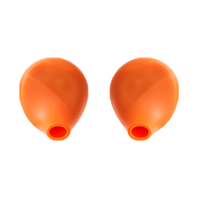







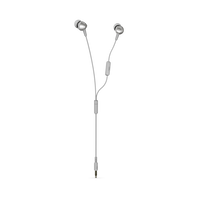




-1605x1605px.png?sw=198&sh=198&sm=fit&sfrm=png)