JBL Tune 110
In-ear headphones
Sold from 2016 until now
Getting started with your JBL Tune 110
Documents & Downloads
Product Specifications
- Driver size (mm)
- 9.0
- Number of Microphones
- 1
- Driver sensitivity at 1kHz/1mW (dB)
- 96.0
- Dynamic frequency response range (Hz)
- 20 Hz - 20 kHz
- Impedance (ohms)
- 16.0
- Number of drivers per ear
- 1.0
- Headphone cable length (cm)
- 111.3
- Headphone cable length (ft)
- 3.65
- Headphone cable length (m)
- 111.3
- Weight (g)
- 12.7
- Weight (oz)
- 0.45
- Built-in Microphone
- Yes
- Flat Cable
- Yes
- Hands Free Call
- Yes
- JBL Pure Bass Sound
- Yes
- Speed charge
- No
Bass that rocks, and ready to roll.
Introducing JBL TUNE110 in-ear headphones. They’re lightweight, comfortable and compact. Under the durable earpiece housing, a pair of 9mm drivers punch out some serious bass, reproducing the JBL Pure Bass sound you’ve experienced in concert halls, arenas and recording studios around the world. In addition, the single-button remote on a tangle-free flat cable lets you control music playback, as well as answer calls on the fly with a built-in microphone. Making the JBL TUNE110 your everyday companion for work, at home and on the road.
FAQs & How-Tos
-
If you are experiencing issues getting the app to communicate with your headphones, (assuming you have already paired the headphones with the device) go into the communication apps audio settings. You will likely find the resolution there. You may have to set your headphones as the ‘communication device’ within the app you are using.
If you are experiencing issues getting the app to communicate with your headphones, (assuming you have already paired the headphones with the device) go into the communication apps audio settings. You will likely find the resolution there. You may have to set your headphones as the ‘communication device’ within the app you are using.
Was this helpful? Thank you for your feedback! -
The USB charging port will be located on the inline microphone located on the RIGHT side of the earphones.Was this helpful? Thank you for your feedback!
-
To power on the headphones, place one of the headphones inside your ear and press and hold the center button on the inline mic. You should hear the audio chime and a blue blinking light should appear at the top of the inline mic. If this is your first time connecting to a device, it should immediately go into pairing mode. The device should recognize the T110BT headphone. Once you select that option, you will hear the confirmation tone. If you are trying to connect to a different device, turn the headphones on and press and hold for 3-5 seconds for the headphones to start searching for a different device. The headphones should appear on your discoverable devices within a few seconds. You should hear the audible tone and then the confirmation chime once it is connected. You will see the Bluetooth light alternate between red and blue when it is in pairing mode and then to a slow blinking LED blue light once it is connected to your device.Was this helpful? Thank you for your feedback!
Images & Videos
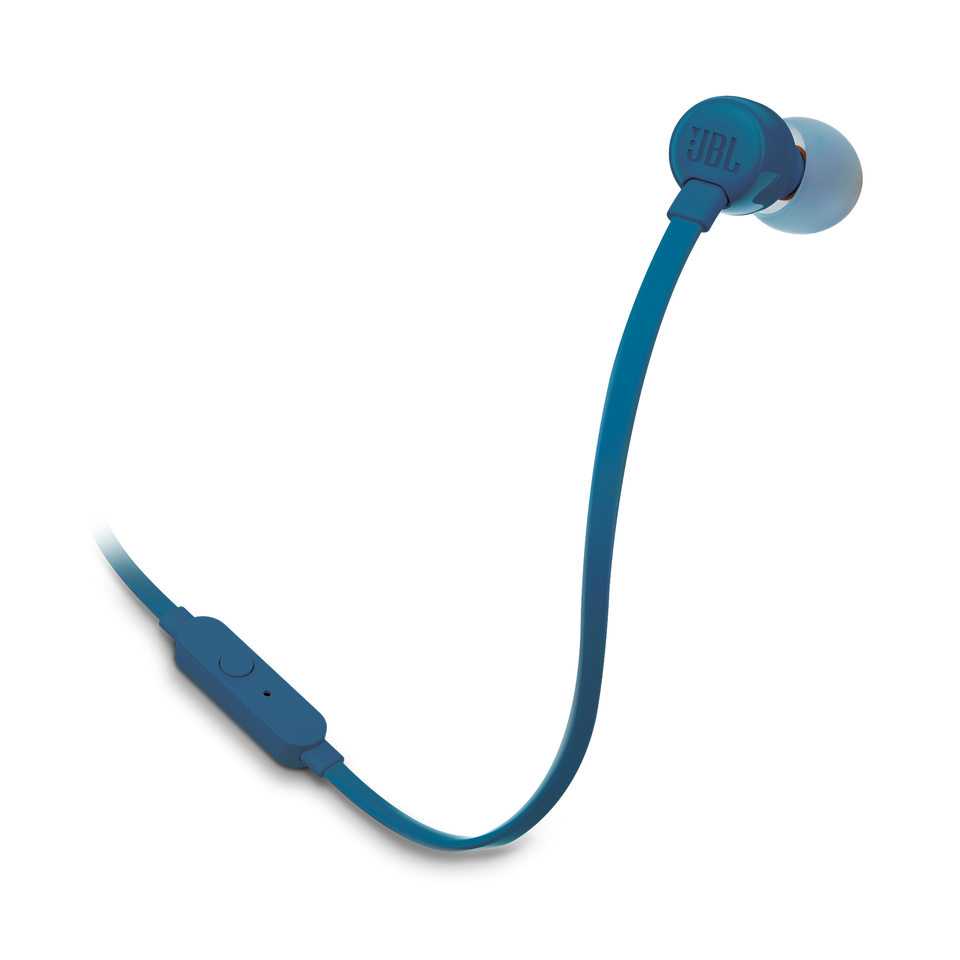
Can’t find what you’re looking for?

Chat with Us
Mon - Fri - 10:00 a.m 7:00 p.m (NZST)










