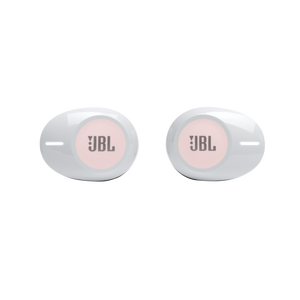JBL Tune 125TWS
True wireless earbuds
Getting started with your JBL Tune 125TWS
Documents & Downloads
Product Specifications
- Driver size (mm)
- 5.8
- Driver sensitivity at 1kHz/1mW (dB)
- 96
- Dynamic frequency response range (Hz)
- 20 Hz – 20 kHz
- Impedance (ohms)
- 14
- Number of drivers per ear
- 1
- Charging Case Weight (g)
- 60.1
- Charging Case Weight (oz)
- 2.1
- Earpiece Weight (g)
- 13.6
- Earpiece Weight (oz)
- 0.5
- Bluetooth profiles
- A2DP 1.3, AVRCP 1.5, HFP V1.7
- Bluetooth frequency
- 2.402 GHz – 2.480 GHz
- Bluetooth transmitted modulation
- GFSK, π/4DQPSK, 8DPSK
- Bluetooth transmitter power
- 0 - 12dbm
- Bluetooth version
- 5.0
- Charging case battery life (max hours)
- 24
- Charging time (hours from empty)
- 2
- Maximum play time (hours)
- 8
- Bluetooth
- Yes
- Charging cable
- Yes
- Built-in Microphone
- Yes
- Charging case
- Yes
- Hands Free Call
- Yes
- JBL Pure Bass Sound
- Yes
- Rechargable battery
- Yes
- Controls on Ear Cups?
- Yes
- True Wireless
- Yes
- Wireless
- Yes
Pure Bass. Zero Cables.
Immerse yourself in your world. Whether you’re tuned into music or taking calls, you’ve got no cords to hold you back. Just wear the JBL TUNE 125TWS earbuds to start feeling the sound, as they immediately connect to your device the instant you take them out of the case. Dual Connect lets you use either earbud, or both, anytime you want. Your favorite artists sound incredible thanks to JBL Pure Bass. With up to 32 hours of battery life and a comfortable fit, you can keep the music going all day and night. Choose from the incredible color palette to find the true wireless earbuds to match your personal style.
FAQs & How-Tos
-
It is not uncommon to have charging problems with True Wireless headphones. You may encounter that charging stops, does not start at all or that one of the ear buds suddenly switches on and begins the pairing process. This is almost always caused by dirt on the metal charging contacts. These contacts are vulnerable because they can easily be contaminated by sweat, skin grease, or ear wax. They are usually gold plated, but gold plating does not prevent surface dirt.
If you have charging problems, the first step is to always clean all contact points, on each earbud and on the charging case.
You will need: cotton cloth or makeup swab, cotton swabs and rubbing alcohol. Also a pencil with eraser for further cleaning.
Use a cotton swab with some rubbing alcohol to clean the charging terminals of the headphones. Rotate the swab and scrub lightly on each contact surface, then use a cotton cloth to remove any dust and cotton residue left on the headphones. It is important to perform this process periodically to keep your headphones clean, thus avoiding affecting the charging speed/quality.
Wipe the contact pins in the charging case with a clean cotton swab. The swab can be slightly moistened with rubbing alcohol, but it is important that the interior is completely dry before closing the box. Use the cotton cloth and wait for it to dry.
Repeat until the contact points are visibly clean, and charging should work as designed.
Try cleaning the contacts with the tip of a pencil and the eraser at the end of the pencil, the graphite and rubber can help to re-establish charging also.
This procedure can be performed on all TWS earphones and cases.Was this helpful? Thank you for your feedback! -
If you are experiencing issues getting the app to communicate with your headphones, (assuming you have already paired the headphones with the device) go into the communication apps audio settings. You will likely find the resolution there. You may have to set your headphones as the ‘communication device’ within the app you are using.
If you are experiencing issues getting the app to communicate with your headphones, (assuming you have already paired the headphones with the device) go into the communication apps audio settings. You will likely find the resolution there. You may have to set your headphones as the ‘communication device’ within the app you are using.
Was this helpful? Thank you for your feedback! -


Use a clean cotton swab slightly moistened with alcohol to:- Remove earwax and dirt from the ear tips on your earbuds.
- Clean the charging pads and ports on your earbuds and in the charging case respectively. Then use a dry and soft cotton to rub down the dust and lint.
- Clean the grooves on the cover and at the bottom of the charging case.
TIP: We recommend that you repeat this operation every few weeks or so to keep your headphones clean and to not affect the charging speed and quality.Was this helpful? Thank you for your feedback! -
Place both ear pods in the charging box, while the charging box is plugged into a power source. Press and hold the button on the Right pod for about 5 seconds. The LED on the pod will turn off and then turn back on again. This restores to factory defaults. (Please note that charging must take place for reset to work.) It also may be necessary to remove or forget the earbuds from the list of paired Bluetooth devices in order to pair again.Was this helpful? Thank you for your feedback!
-
1. Put the earbuds back into the charging case and close the lid. 2. Press and hold the buttons on both the left and right earbuds for more than 2 seconds. Alternatively, only press and hold one of the buttons to just turn off the left or right earbud as required. 3. Use the Auto-off function via the JBL Headphone app (Only applicable for headphones supported in our JBL Headphone app).Was this helpful? Thank you for your feedback!
-
This headphone does not feature volume control. You must manually control volume from your device.Was this helpful? Thank you for your feedback!
-
In most cases when a Computer/PC/Laptop has issues connecting to a Bluetooth device (Portable speaker, Headphones, Active speakers), it's caused by your Computer/PC/Laptop's Bluetooth driver (software).
The driver (software) should support the following Bluetooth protocols, to be able to play music/sound from your Computer/PC/Laptop:
• A2DP (Advanced Audio Distribution Profile) driver for your Computer/PC/Headphones to transfer music.
• AVRCP (Audio/Video Remote Control Profile) driver to send skip/forward/pause/play music to your device
Always get the latest driver version available for your Computer/PC/Laptop.
To download the correct driver (software), visit the manufacturer's website of your Computer/PC/Laptop. They usually have a "Support/Download" section where you can find the correct driver. Otherwise, we advise you to contact their support.
The standard drivers provided by Microsoft/Windows system are not correct and will result in error messages (such as having to enter a PIN code), or pairing will not work.Was this helpful? Thank you for your feedback!
Images & Videos
Can’t find what you’re looking for?

Chat with Us
Mon - Fri - 10:00 a.m 7:00 p.m (NZST)