Gaming Support

JBL Quantum Support

Product Registration
JBL Quantum
JBL Quantum 게이밍 헤드셋으로 경쟁에서 최고의 우위를 차지하세요. 수십 년의 연구를 바탕으로 정확하게 설계한 헤드폰, 최첨단 커스터마이징 소프트웨어와 함께 몰입감 넘치는 게임 플레이를 즐겨보세요. 놀라울 정도로 정밀하고 현장감 있는 사운드를 경험해보세요. 주변 환경의 미세한 소리까지 전부 선명하게 들려 최고의 자리에 우뚝 설 수 있습니다.
또는 JBL Quantum Duo 게이밍 스피커를 선택하고 방 전체를 가득 채우는 사운드와 조명 효과를 즐기셔도 좋습니다. 모든 게임을 생생하게 플레이하면서 단 하나의 발걸음, 총격, 점프 소리도 놓치지 마세요.
지식베이스
1 카운트 결과
-
To configure the 7.1 Surround feature on your PC, please follow the guide below:
1. In the left corner on your screen right next to the Windows logo, click on the spy-glass to start a search on your PC.
2. Type in Sound --> then select Change System Sounds:

3. Make sure that your the Quantum Headphones is your Default Device for both Speakers ( Game ) and Earphone ( Communication device )
4. To configure the 7.1 Surround feature, right click on the Speakers --> then select Configure Speakers
5. Select 7.1 Surround and click on Next

6. Make sure that all boxes are selected, then click Next

7. Make sure both boxes are selected, and then click Next

8. Click on Finish. Now your Quantum headphones is configured for 7.1 Surround sound. The configuration will remain after rebooting PC or reconnecting headphones.

Enjoy your sound experience #SoundIsSurvival #DareToListen
해당 내용이 도움이 되었나요? 피드백을 주셔서 감사합니다!
소프트웨어 업그레이드
소프트웨어 업데이트
제품 더보기
Videos
-
How to pair

-
How to connect devices
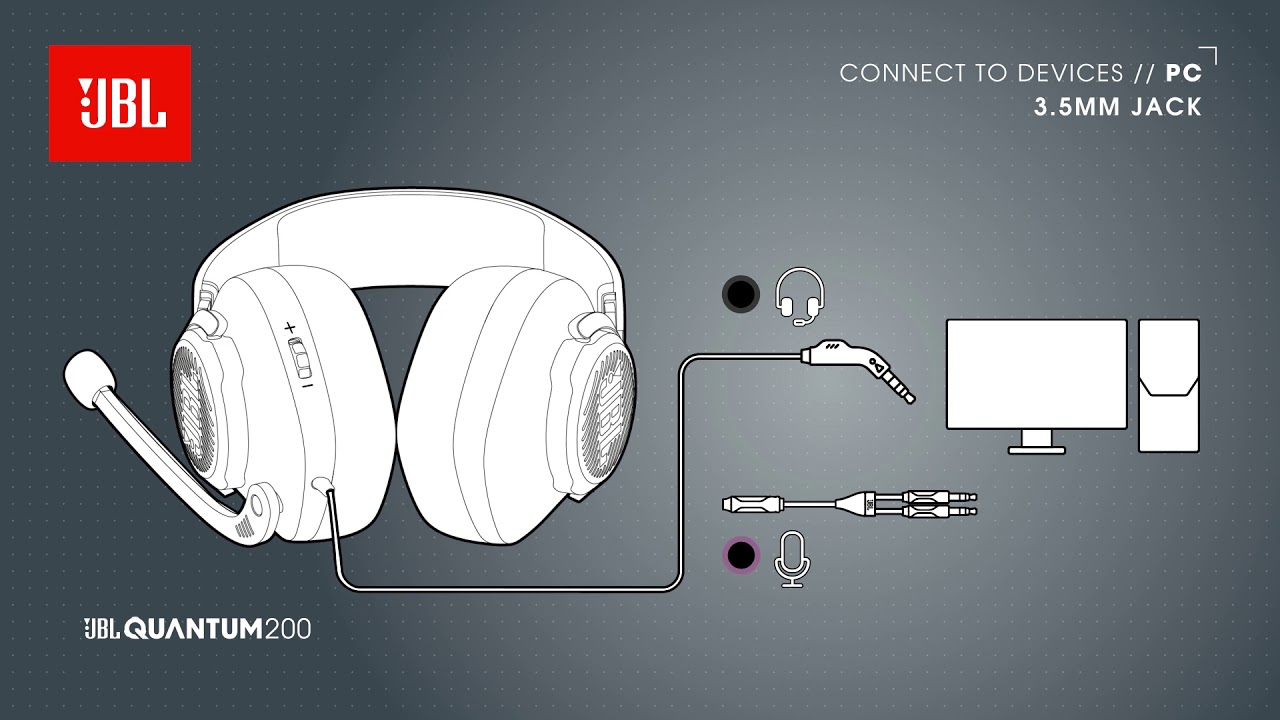
-
How to set up the mic


