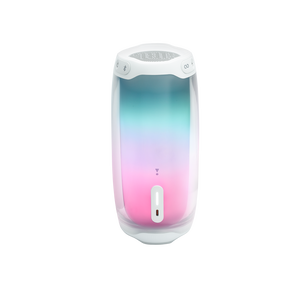JBL Pulse 4
Portable Bluetooth Speaker
Getting started with your JBL Pulse 4
Documents & Downloads
Product Specifications
- Output power (W)
- 20
- Dimensions (cm)
- 9.6 x 20.7 x 9.6
- Dimensions (in)
- 3.8 x 8.1 x 3.8
- Weight (kgs)
- 1.26
- Weight (lbs)
- 2.8
- Bluetooth profiles
- A2DP V1.3, ACRCP V1.6
- Bluetooth frequency
- 2.402 - 2.480GHz
- Bluetooth transmitted modulation
- GFSK, π/4 - DQPSK, 8DPSK
- Bluetooth transmitter power
- ≤10dBm
- Bluetooth version
- 4.2
- Charging time (hrs)
- 3.5
- Maximum music playing time (hrs)
- 12
- Lightshow
- Yes
- Bluetooth
- Yes
- Charging cable
- Yes
- JBL PartyBoost
- Yes
- Waterproof
- Yes
- Wireless
- Yes
- Rechargable battery
- Yes
Sound you can see
Kick start your party with JBL signature sound and a dazzling LED light show all in 360 degrees. Our bold, IPX7 waterproof design shines bright and will keep the tunes flowing for up to 12 hours on a single charge. Tap the JBL Connect App to change the sound-responsive colors and patterns and connect with other JBL PartyBoost compatible speakers to make your party epic.
FAQs & How-Tos
-
If you are having trouble with distortion or drop outs, try the following suggestions:
Move the audio source closer to the speakers
Move the speakers closer to each other
Make sure the streaming speaker (host) only connects to one audio source, disconnect the Bluetooth connection between the streaming speaker (host) and other audio source
Make sure the audio source only connects with one streaming speaker (host), disconnect the Bluetooth connection between the audio source and other speakers
Restart both your speakers and the audio source
Make sure speakers are away from other sources of wireless signal – you could be experiencing interference
Re-pair the audio source with your speaker
If you’re streaming audio content from the internet, the issue could be with the internet connection and not your speakerWas this helpful? Thank you for your feedback! -
If the buttons on your portable speaker are not working properly or are unresponsive while plugged into a power source, please try running the speaker on battery. If the buttons perform correctly while running on battery, this means your power supply is not providing enough current/amps. Be sure to use a power supply that has a rating equal to or greater than the amperage rating indicated in your product specs.Was this helpful? Thank you for your feedback!
-
You can change the JBL Pulse lightshow via JBL Portable app.
1. Connect the Pulse with your phone, open the JBL Portable app and wait for app to recognize your speaker.
2. Click the Lightshow button to enter the lightshow set-up
3. Swipe left and right to change lightshow
4. Swipe to customized page, to select your favorite pattern and customize your lightshow
5. Click the color wheel to change color or enter camera color picker
6. Click the brightness button to adjust brightness of the lightshow
Was this helpful? Thank you for your feedback! -
In the customized lightshow, you can select up to 3 patterns, however; the preset color cannot be changed. You can always adjust the lightshow brightness.
Was this helpful? Thank you for your feedback! -
1. In order to change the name of the speaker, you must first connect your speaker via Bluetooth and then download the JBL Connect app.
2. Once the app is downloaded choose app and wait for it to recognize your device.
3. Now that your speaker is highlighted, choose the gear located either below or to the right of the speaker image.
4. Once you choose the gear you will have the option to edit the name by clicking on the small pencil icon.
5. After you change the name, you will see a notification stating to "Reconnect to Apply New Name"
6. Go to your Bluetooth settings select "Forget This Device" and then reconnect to establish the new speaker name.Was this helpful? Thank you for your feedback! -
You will need to dry the charging port completely before plugging in power for charging.
Was this helpful? Thank you for your feedback! -
If there are drop out or connection issues when using PartyBoost or Connect+, it could be one of three things.
1. Units are too far apart (move units closer together)
2. Interference from other 2.4gHz wireless units in the area.
3. Unit is no longer working as designed
Here are some steps to isolate the issue:
Try taking the units out of the house and test it outside with no interference to see if you still experience connectivity issues. If you still experience connectivity issues, please try steps below:
Whatever unit drops off, remove that from the chain. Test the rest of the speakers and keep doing it until you find the speaker that is causing the drop outs. If all speakers begin to drop off, please try a different order and repeat. Repeat this process with each unit being the “main speaker”.Make sure to turn off all WiFi/RF devices. (Router, laptop, baby monitor, Nest cams, IP cams, WiFi switches, WiFi outlets, WiFi lights, cordless phones, etc.)
You should be able to identify the issue/speaker by following these steps.
Was this helpful? Thank you for your feedback! -
This product does not feature speakerphone or voice assistant functionality as it does not have a microphone.Was this helpful? Thank you for your feedback!
-
This speaker does not have an Aux Input, so no analog connection is possible.Was this helpful? Thank you for your feedback!
-
• Always have clear line of sight between your Bluetooth device (speaker, headphones etc.) and source device (Smartphone/tablet/PC etc). Be aware of obstacles in front of your devices.
• Try to shutdown other products that have Bluetooth, but are not being used. They are often the reason for interference even though they are not being used.
• Do not stand too close to your Wi-Fi router since a Wi-Fi signal is stronger and in many cases will "overlap" the connection.
• Be aware of walls around you. Concrete and brick walls will often interrupt the signal, as it cannot pass through such thick walls.
• Bluetooth signals cannot travel through water, which includes the human body. Make sure with wireless headphones to keep your source device and the receiver on the same side of your body.
• Open spaces such as parks can cause issues for your devices, as open air is "bad" for any Bluetooth signal if it cannot reflect from objects around you.Was this helpful? Thank you for your feedback!
Images & Videos
Can’t find what you’re looking for?

Chat with us
Monday - Friday: 08.00-17.00
Saturday - Sunday: 09:00-15:00